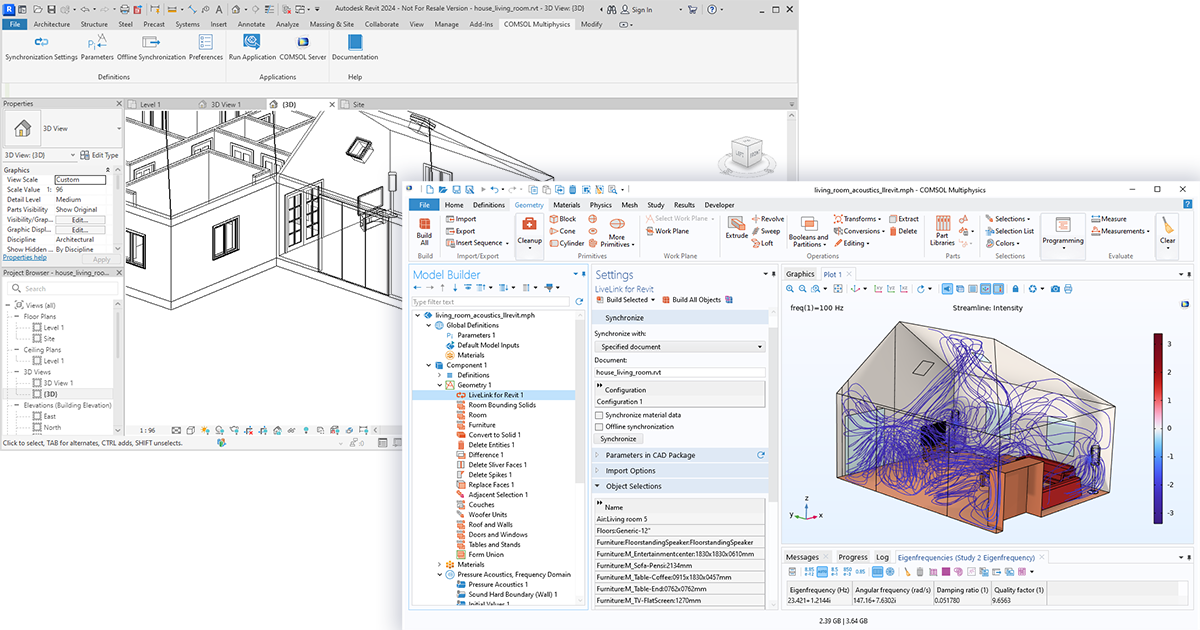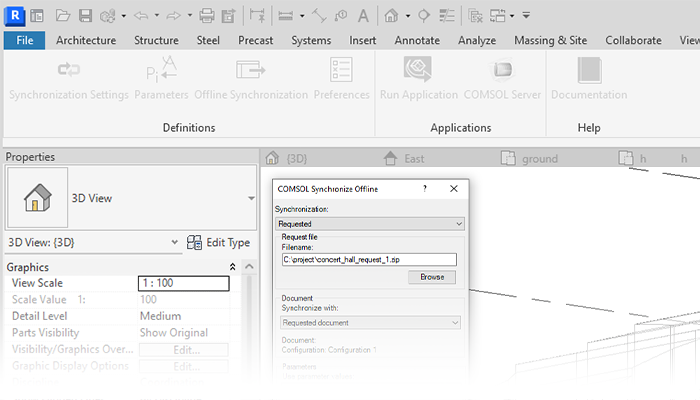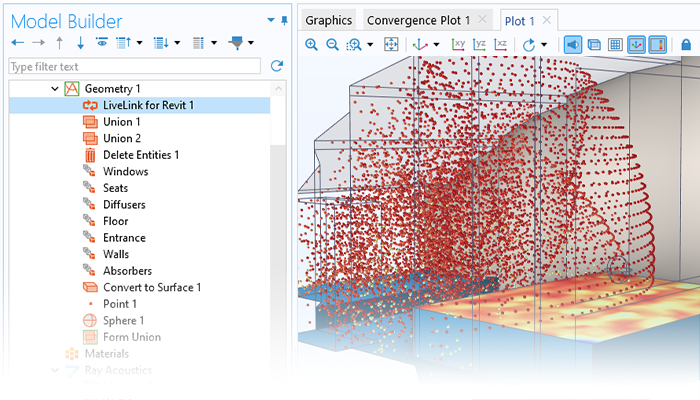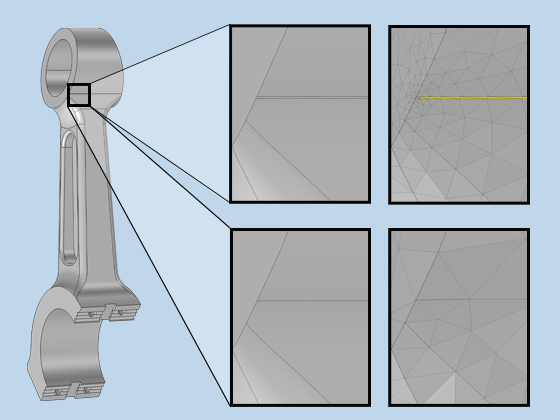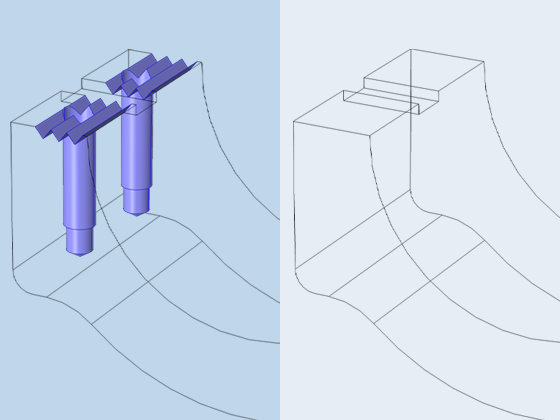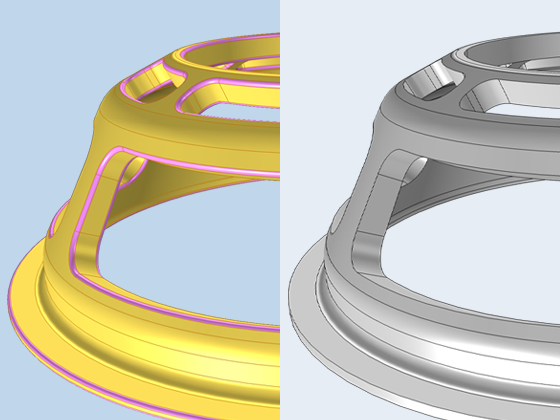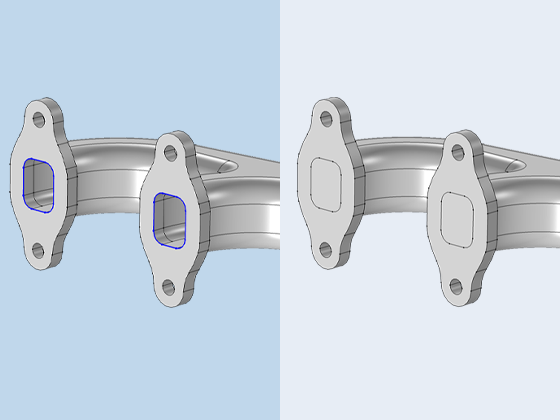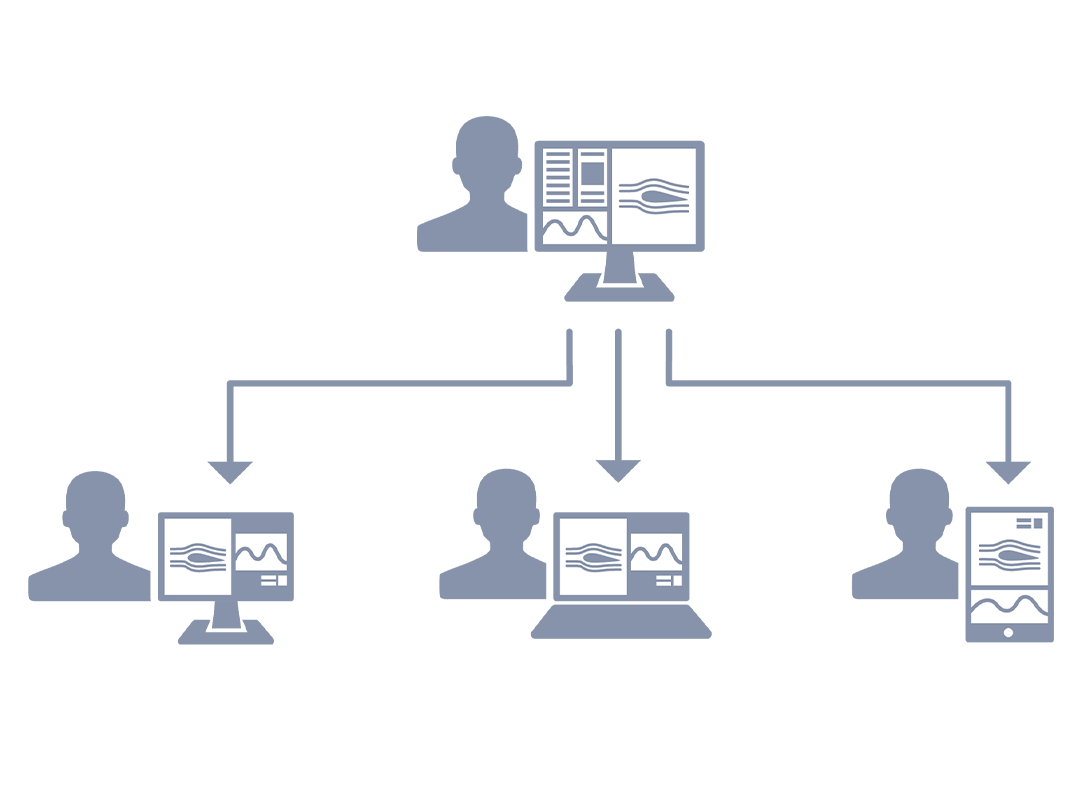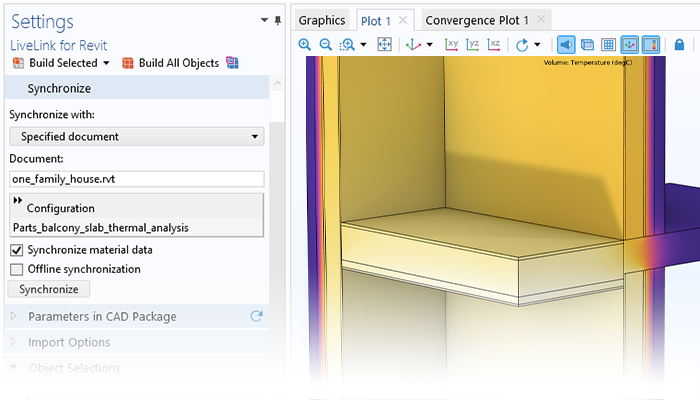
Synchronisation des géométries CAO dans Revit® et COMSOL Multiphysics®
LiveLink™ for Revit® permet de synchroniser les représentations 3D des éléments architecturaux d'un projet Revit® avec la géométrie d'un modèle COMSOL. L'onglet COMSOL Multiphysics installé dans l'interface utilisateur de Revit® fournit des outils pour configurer la synchronisation. Lors de la mise en données de simulations pour des pièces de bâtiment, les domaines de simulation de ces pièces peuvent être générés en étant délimités par les surfaces des murs. Il est également possible d'inclure les murs avec la totalité de leur épaisseur. La géométrie des murs et des sols peut également être importée, y compris l'agencement des couches intérieures de la structure pour des études plus détaillées. D'autres éléments d'architecture peuvent être importés dans le modèle de manière totalement détaillée ou alors à travers une représentation 3D simplifiée.
Avec l'interface LiveLink™ for Revit®, plusieurs configurations de synchronisation peuvent être sauvegardées dans un projet Revit®, ce qui facilite la mise en place de plusieurs modèles pour lesquels différentes analyses seront effectuées sur différents composants d'un projet. Pour encore plus de flexibilité, l'interface LiveLink™ for Revit® peut également synchroniser les éléments visibles dans une vue 3D sélectionnée qui a déjà été définie dans un projet. L'interface LiveLink™ for Revit® garde toujours une trace du nom et du chemin du projet synchronisé - ainsi que de la vue synchronisée de la configuration - afin d'éviter la synchronisation d'un document incorrect.