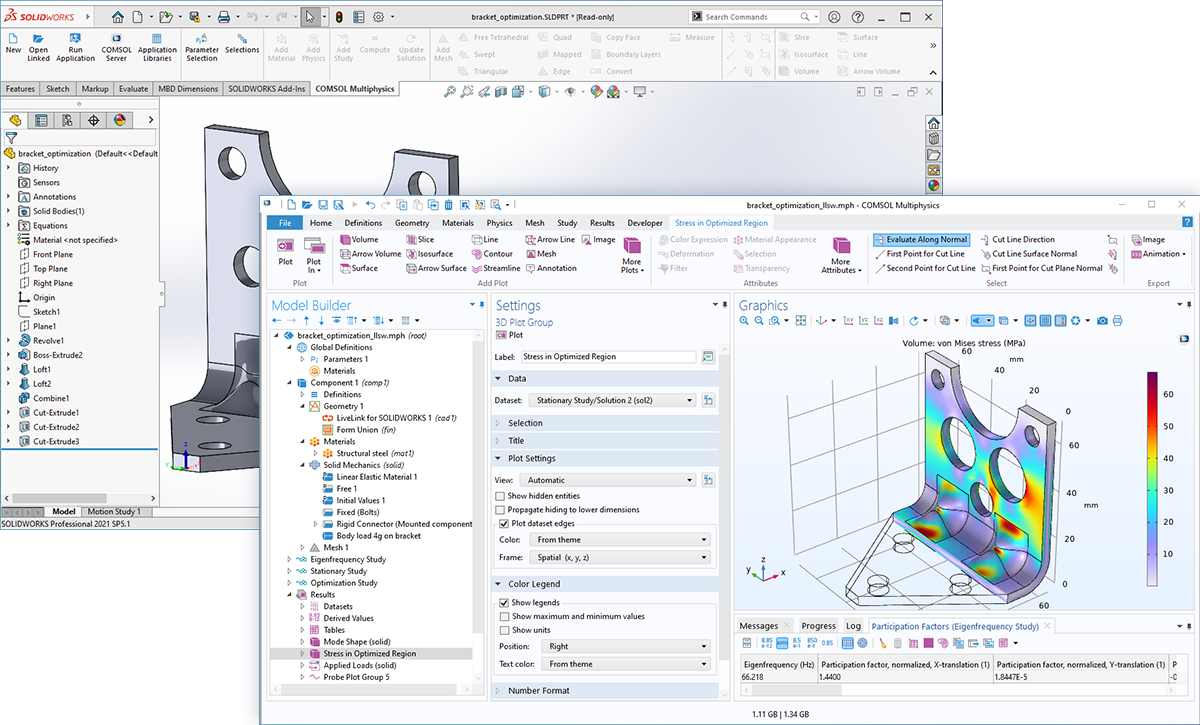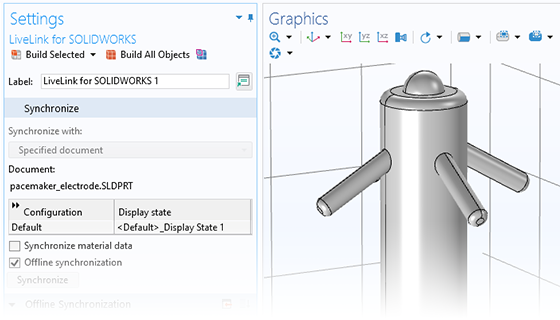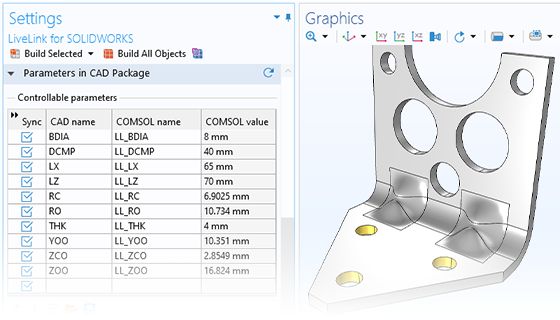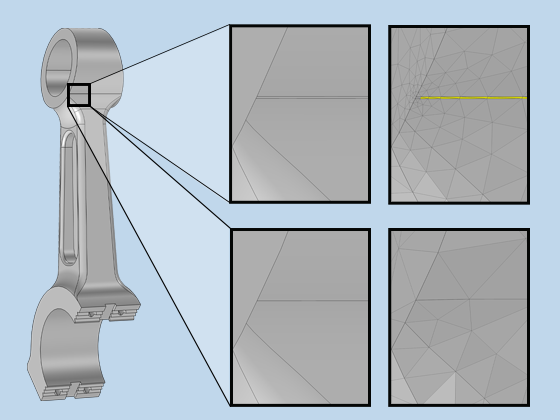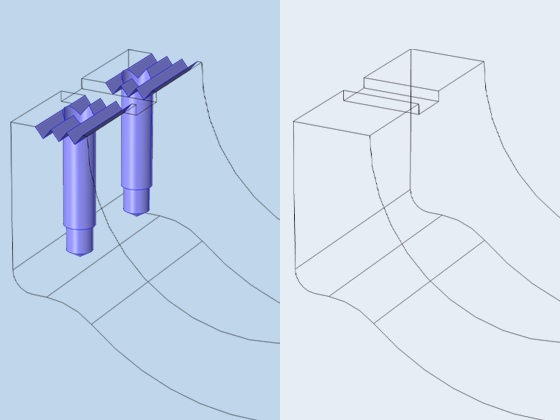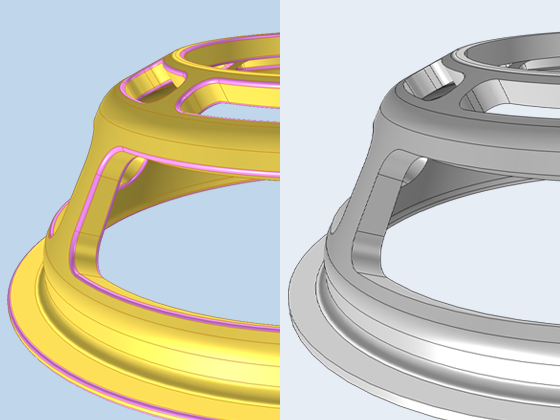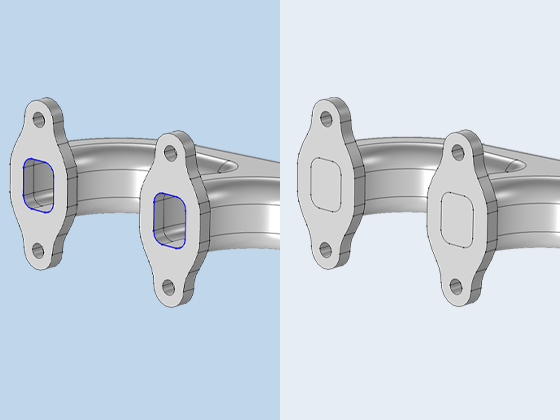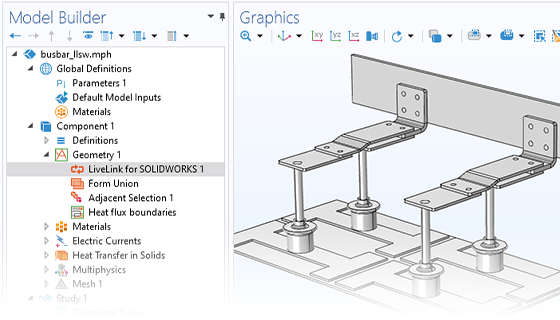
Synchroniser les géométries CAO dans SOLIDWORKS® et COMSOL Multiphysics®
LiveLink™ for SOLIDWORKS® permet la synchronisation entre la géométrie d'un modèle COMSOL® et le fichier CAO SOLIDWORKS® correspondant. LiveLink™ for SOLIDWORKS® garantit la transmission automatique des modifications apportées, ce qui élimine la nécessité d'importer et d'exporter les géométries à chaque fois qu'elles sont mises à jour. Lors de la synchronisation de la géométrie entre les deux logiciels, les définitions des matériaux et de la physique ainsi que les conditions limites restent associées à leur entité CAO respective, même si la géométrie a été modifiée. LiveLink™ for SOLIDWORKS® garde également la trace du nom et du chemin d'accès du fichier synchronisé, ainsi que la configuration et l'état d'affichage, afin d'éviter de synchroniser un fichier incorrect.
La fonctionnalité LiveLink™ for SOLIDWORKS® comprend plusieurs options pour importer la géométrie dans COMSOL Multiphysics® à partir de SOLIDWORKS®. L'unité de longueur peut provenir du fichier CAO (option par défaut) ou de COMSOL®. Les objets importés de SOLIDWORKS® comprennent des solides, des surfaces, des courbes, et des points, mais il est possible d'exclure certaines entités si elles ne sont pas nécessaires pour la simulation.